Find a spot you want to place the asset-block, once it's laid-down it will be represented by a yellow-square line:

Double-click on it, and the right-side fly-out menu should show the properties of it, and then also by default it will then show the first item on the list of items to choose from, in my case, because of that Developer asset-folders I have selected to work with, it first automatically displays "Barrels Group US" in my asset block as alphabetically that's the first item on my list:

You can then click on the drop-down item-list and scroll-down to something else you'd prefer. In my example, I went with "Tree Fir Forest FF", but the default Density number of "10000" is "too thick" for me, plus this forest is already fairly thick:

So, I lower the number to "50" in my example, to "thin out" the thickness of that forest to a more suitable level for that area:
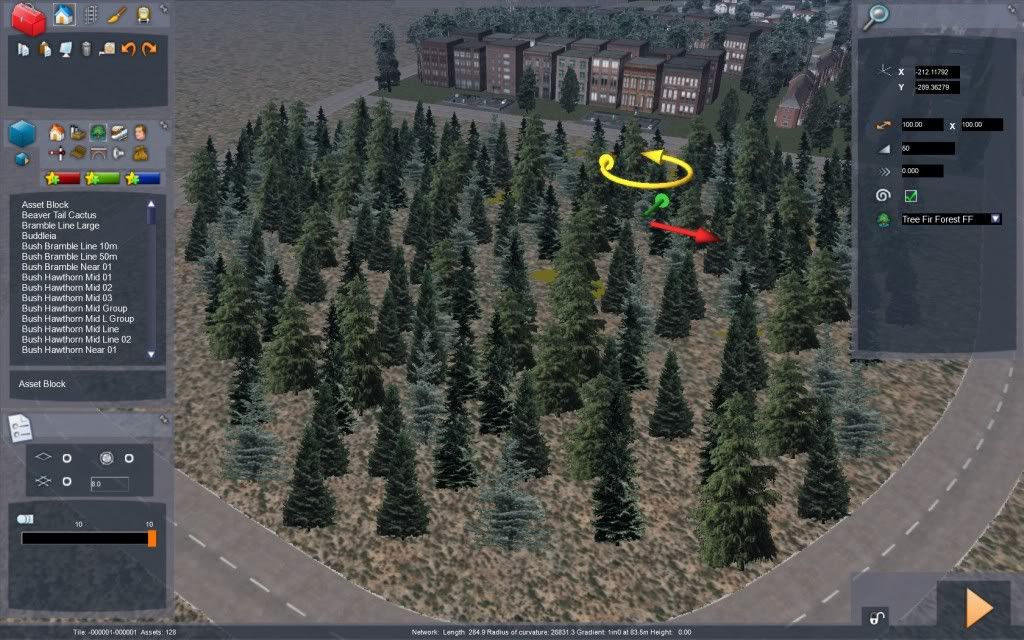
After making each change of any properties, you can left-click outside of the fly-out menu, on some innocuous part of the screen, to see the new changes you made take effect. You can double-left-click on the asset-block again to get back to the right-side fly-out menu properties for it. Once you're happy with the item you've chosen and the Density level, you can pull-out the tabs on the asset-block to enlarge it if you'd like, or to left-click-hold-and-drag the whole asset-block like a "blanket" to a different area if you wish.
Hope something of that helps.
Good luck.

