I have the art plugins, now how do I export the animation (LUA?) script for railworks, and how do I get an animated object into railworks?
I know its not textured yet, and before anyone tells me that I shouldn't make a crossing gate, well look for yourself:
How to animate objects from 3ds max into railworks?
First unread post • 11 posts
• Page 1 of 1
How to animate objects from 3ds max into railworks?
You do not have the required permissions to view the files attached to this post.
Moffat Tunnel W.I.P
-

ColoradoRailfan - Posts: 591
- Joined: Mon Jul 14, 2014 11:17 am
- Location: Denver, CO
Re: How to animate objects from 3ds max into railworks?
You export the animated part to a Kuju *.ban file and then link it in the gate's blueprint. LUA scripts are not part of the modeling process.
-

Bananarama - Posts: 2749
- Joined: Sat Feb 14, 2009 1:17 am
- Location: Another Planet
Re: How to animate objects from 3ds max into railworks?
Do I export the gate part as a "ia" file?
Moffat Tunnel W.I.P
-

ColoradoRailfan - Posts: 591
- Joined: Mon Jul 14, 2014 11:17 am
- Location: Denver, CO
Re: How to animate objects from 3ds max into railworks?
Ok so I exported the 2 files out, now how do I set them up in the Blueprint Editor?
Moffat Tunnel W.I.P
-

ColoradoRailfan - Posts: 591
- Joined: Mon Jul 14, 2014 11:17 am
- Location: Denver, CO
Re: How to animate objects from 3ds max into railworks?
I have only done this process one time as a test, but if memory serves me correctly, you have to export two models; one is the static model with the standard .igs and the animated one is exported as a .ia. In the blue print editor is where you put the two together and align the animated part to the static part using the asset editor. As I stated, I am not 100% on this, so by all means someone correct me please if not.
“The human brain is like a railroad freight car -- guaranteed to have a certain capacity but often running empty.”
-
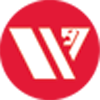
emdsd90mac - Posts: 557
- Joined: Sat Nov 06, 2010 11:53 am
- Location: Reno, NV
Re: How to animate objects from 3ds max into railworks?
What kind of blueprint do I select? There "Anim Scenery blueprint", "Anim Signal blueprint", "Anim Procedural blueprint"?
Moffat Tunnel W.I.P
-

ColoradoRailfan - Posts: 591
- Joined: Mon Jul 14, 2014 11:17 am
- Location: Denver, CO
Re: How to animate objects from 3ds max into railworks?
Yes, the animated part of the model, the one exported as a .ia will require an animated blueprint while the static part of the model, the one exported as a .igs will require a scenery object blue print. You will add the animated model to the static model via the Asset Editor that is accessible through the Blueprint Editor (the little green triangle at the top). Position your animated model where you wish and then close the Asset Editor. That data is saved within your Scenery Blueprint. Now you can export. That's the quick version.
“The human brain is like a railroad freight car -- guaranteed to have a certain capacity but often running empty.”
-
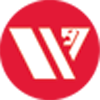
emdsd90mac - Posts: 557
- Joined: Sat Nov 06, 2010 11:53 am
- Location: Reno, NV
Re: How to animate objects from 3ds max into railworks?
I just made a quick animated test windmill. The animated part of the model has to be exported twice; once as a .ia and once as a .igs. The static part of the model is exported as a .igs.
“The human brain is like a railroad freight car -- guaranteed to have a certain capacity but often running empty.”
-
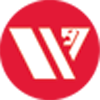
emdsd90mac - Posts: 557
- Joined: Sat Nov 06, 2010 11:53 am
- Location: Reno, NV
Re: How to animate objects from 3ds max into railworks?
Ok I really dont get it, it would be nice if you made a video or had pictures to help because I tried off what you said and it doesnt make any sense. I exported the .ia file and I cant see it in the preview, and I cant move my static model either.
Moffat Tunnel W.I.P
-

ColoradoRailfan - Posts: 591
- Joined: Mon Jul 14, 2014 11:17 am
- Location: Denver, CO
Re: How to animate objects from 3ds max into railworks?
Basic Animation…how I figured it out for an Animated Scenery Blueprint model
To ease frustration, it’s advised that you figure all of these steps out on a practice model.
1. Make your model.
2. On my test model, I created the animation sequence and then saved that piece of the overall model as a separate model. <File/Save Selected…> Give it whatever file name you want.
3. Before exporting, ensure you have named your model using the proper naming convention that RW recognizes. <1_1000_...> If you do not do this, then your model will not show up at a distance. I threw this part in, just in case you didn’t know. Assign your shader and texture. Nothing special for animation that I am aware of.
4. Export the static model as a .igs to your RW/Source/Scenery/Clutter…
5. Open the animated model
6. Repeat step 3.
7. Repeat step 4 but send it to RW/Source/Scenery/Animated…
8. Export animated model once again as a .ia and send it to RW/Source/Scenery/Animated
9. Close Max.
10. Open Blueprint Editor
11. Navigate to your Animated folder.
12. In the root of this folder, that would be the one that is labeled “Animated”, right click and select add.
13. Select “New Item”.
14. Select “Blueprint”.
15. Select “Anim scenery blueprint”.
16. Name it. This is at the bottom of the Add New Item box. Ensure it ends with .xml.
17. Select “OK”.
18. Above the BrowseInformation section, give your model a name.
19. Within the BrowseInformation section, give it a display name. This is how it will show up in game.
20. Give it a description if you desire. Not required.
21. Select a Category. This is so you can find it in all the chaos within the menus but this part you don’t need a category, so select “eExcludeFromBrowserList”.
22. RenderComponent Section- Expand. Click on the little arrow in case you don’t know.
23. Under SecondaryNamedTextureSet/GeometryID your .IGS file goes here. Place it here by right clicking on its name within the file tree to the left, copying and then pasting it in this field. Do not click Copy to Blueprint Set…
24. That is all for the SecondaryNamedTextureSet section.
25. Go to the AnimSet section and expand this.
26. Click Add Element. You are going to see this: cAnimSceneryRenderBlue…
27. Expand this.
28. AnimationID: Rotate
29. AnimationName: your .IA file goes here. Place it here by right clicking on its name within the file tree to the left, copying and then pasting it in this field. Do not click Copy to Blueprint Set…
30. You can check the AnimateInEditor if you desire.
31. Probability=1
32. Save. No need to export.
33. Navigate to your static model.
34. Right click on the .IGS and select Create Scenery Blueprint.
35. Give it a name.
36. Give it a Display Name
37. Give it a description if you so desire.
38. Assign it a category. This time it’s advised you do this. If you don’t, by default it will go to misc.
39. By default, the RenderComponent is populated and no change are needed.
40. Go down to ContainerComponent. Expand.
41. Expand Children
42. Click Add Element and you’ll see: cEntityContainerBlueprint… Expand this
43. ChildName: This is what you named your Animated part
44. Expand BlueprintID and BlueprintSetID
45. Provider. This should be self-explanatory. But if it’s not, that’s you.
46. Product. See above comment, but the product isn’t you, it’s what you’re making.
47. BlueprintID will be your animated scenery item’s .xml file that your created earlier.
48. Now if everything was done right, click the little green arrow at the top to launch the Asset Editor. If any errors occurred, they will show up in the Output Window. Address them as needed.
49. When the Asset Editor opens your models should appear. Both of them. You can navigate around your part as you would in game.
50. You can highlight your parts and move them around at this point if you need to. When everything looks good and you are done, close the Asset Editor and the export your model. F7.
51. Fire up the game and check it out. Mind you this was only for an Animated Scenery Blueprint model and not an Animated Signal Blueprint I do not know anything about those as I have not tried making a signal yet.
To ease frustration, it’s advised that you figure all of these steps out on a practice model.
1. Make your model.

2. On my test model, I created the animation sequence and then saved that piece of the overall model as a separate model. <File/Save Selected…> Give it whatever file name you want.
3. Before exporting, ensure you have named your model using the proper naming convention that RW recognizes. <1_1000_...> If you do not do this, then your model will not show up at a distance. I threw this part in, just in case you didn’t know. Assign your shader and texture. Nothing special for animation that I am aware of.
4. Export the static model as a .igs to your RW/Source/Scenery/Clutter…
5. Open the animated model
6. Repeat step 3.
7. Repeat step 4 but send it to RW/Source/Scenery/Animated…
8. Export animated model once again as a .ia and send it to RW/Source/Scenery/Animated
9. Close Max.
10. Open Blueprint Editor
11. Navigate to your Animated folder.
12. In the root of this folder, that would be the one that is labeled “Animated”, right click and select add.
13. Select “New Item”.
14. Select “Blueprint”.
15. Select “Anim scenery blueprint”.
16. Name it. This is at the bottom of the Add New Item box. Ensure it ends with .xml.
17. Select “OK”.
18. Above the BrowseInformation section, give your model a name.
19. Within the BrowseInformation section, give it a display name. This is how it will show up in game.
20. Give it a description if you desire. Not required.
21. Select a Category. This is so you can find it in all the chaos within the menus but this part you don’t need a category, so select “eExcludeFromBrowserList”.
22. RenderComponent Section- Expand. Click on the little arrow in case you don’t know.
23. Under SecondaryNamedTextureSet/GeometryID your .IGS file goes here. Place it here by right clicking on its name within the file tree to the left, copying and then pasting it in this field. Do not click Copy to Blueprint Set…
24. That is all for the SecondaryNamedTextureSet section.
25. Go to the AnimSet section and expand this.
26. Click Add Element. You are going to see this: cAnimSceneryRenderBlue…
27. Expand this.
28. AnimationID: Rotate
29. AnimationName: your .IA file goes here. Place it here by right clicking on its name within the file tree to the left, copying and then pasting it in this field. Do not click Copy to Blueprint Set…
30. You can check the AnimateInEditor if you desire.
31. Probability=1
32. Save. No need to export.
33. Navigate to your static model.
34. Right click on the .IGS and select Create Scenery Blueprint.
35. Give it a name.
36. Give it a Display Name
37. Give it a description if you so desire.
38. Assign it a category. This time it’s advised you do this. If you don’t, by default it will go to misc.
39. By default, the RenderComponent is populated and no change are needed.
40. Go down to ContainerComponent. Expand.
41. Expand Children
42. Click Add Element and you’ll see: cEntityContainerBlueprint… Expand this
43. ChildName: This is what you named your Animated part
44. Expand BlueprintID and BlueprintSetID
45. Provider. This should be self-explanatory. But if it’s not, that’s you.
46. Product. See above comment, but the product isn’t you, it’s what you’re making.
47. BlueprintID will be your animated scenery item’s .xml file that your created earlier.
48. Now if everything was done right, click the little green arrow at the top to launch the Asset Editor. If any errors occurred, they will show up in the Output Window. Address them as needed.
49. When the Asset Editor opens your models should appear. Both of them. You can navigate around your part as you would in game.
50. You can highlight your parts and move them around at this point if you need to. When everything looks good and you are done, close the Asset Editor and the export your model. F7.
51. Fire up the game and check it out. Mind you this was only for an Animated Scenery Blueprint model and not an Animated Signal Blueprint I do not know anything about those as I have not tried making a signal yet.
“The human brain is like a railroad freight car -- guaranteed to have a certain capacity but often running empty.”
-
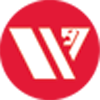
emdsd90mac - Posts: 557
- Joined: Sat Nov 06, 2010 11:53 am
- Location: Reno, NV
11 posts
• Page 1 of 1
Who is online
Users browsing this forum: No registered users and 0 guests

