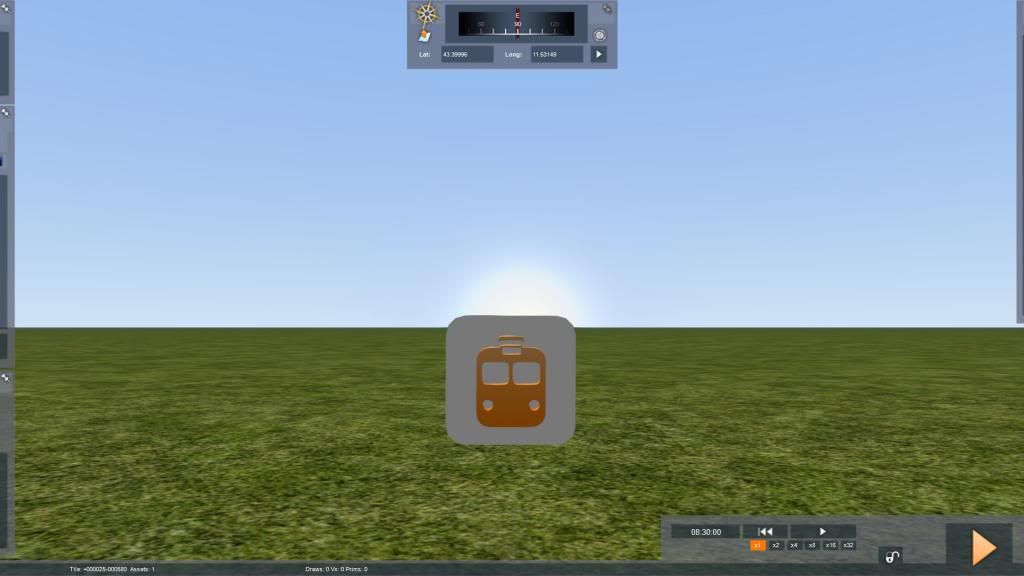Lost in space!
This morning, I launched TS2013 and selected one of my scenarios in progress for editing. Just yesterday, I'd worked on this same scenario and everything was fine. When I opened it this morning, there was the scenario marker in the center of the screen, as it should be -- but not at all as it should be: it was hovering who knows how many miles above the ground, partially surrounded by bluish atmosphere.
HUH?
At first, I panicked, think that the scenario I'd patiently put together had, in some way, vanished. As another cup of coffee started to calm my nerves, I decided to press <9>. And there were the Munich yards, just as they should be. I left-clicked where the scenario marker should be located, clicked the arrow on the compass fly-out, and left-clicked again. There was my player's engine with its dozen or so instruction discs above it, but the scenario marker was nowhere to be found.
So, all is -- no, all is not well! Not at all! Every time I open the scenario for editing, I have to begin by finding the ground again. That isn't a lot of trouble, but it is disturbing. So here's my question: is there a relatively easy way to move the scenario marker back to "earth" where it should be? Surely I'm not the first scenario editor to encounter this peculiar situation? Please help!?!?
HUH?
At first, I panicked, think that the scenario I'd patiently put together had, in some way, vanished. As another cup of coffee started to calm my nerves, I decided to press <9>. And there were the Munich yards, just as they should be. I left-clicked where the scenario marker should be located, clicked the arrow on the compass fly-out, and left-clicked again. There was my player's engine with its dozen or so instruction discs above it, but the scenario marker was nowhere to be found.
So, all is -- no, all is not well! Not at all! Every time I open the scenario for editing, I have to begin by finding the ground again. That isn't a lot of trouble, but it is disturbing. So here's my question: is there a relatively easy way to move the scenario marker back to "earth" where it should be? Surely I'm not the first scenario editor to encounter this peculiar situation? Please help!?!?