This morning, I launched TS2013 and selected one of my scenarios in progress for editing. Just yesterday, I'd worked on this same scenario and everything was fine. When I opened it this morning, there was the scenario marker in the center of the screen, as it should be -- but not at all as it should be: it was hovering who knows how many miles above the ground, partially surrounded by bluish atmosphere.
HUH?
At first, I panicked, think that the scenario I'd patiently put together had, in some way, vanished. As another cup of coffee started to calm my nerves, I decided to press <9>. And there were the Munich yards, just as they should be. I left-clicked where the scenario marker should be located, clicked the arrow on the compass fly-out, and left-clicked again. There was my player's engine with its dozen or so instruction discs above it, but the scenario marker was nowhere to be found.
So, all is -- no, all is not well! Not at all! Every time I open the scenario for editing, I have to begin by finding the ground again. That isn't a lot of trouble, but it is disturbing. So here's my question: is there a relatively easy way to move the scenario marker back to "earth" where it should be? Surely I'm not the first scenario editor to encounter this peculiar situation? Please help!?!?
Lost in space!
First unread post • 12 posts
• Page 1 of 1
Lost in space!
Tom Pallen (Old Prof)
{Win 10 Home 64-bit; Intel Core i7 6700 @ 3.40GHz; 16.0GB Single-Channel @ 1063 MHz (15-15-15-364); 2047MB NVIDIA GeForce GTX 960}
{Win 10 Home 64-bit; Intel Core i7 6700 @ 3.40GHz; 16.0GB Single-Channel @ 1063 MHz (15-15-15-364); 2047MB NVIDIA GeForce GTX 960}
-

OldProf - Posts: 2755
- Joined: Wed Sep 09, 2009 10:09 am
Re: Lost in space!
Select the scenario marker. Make sure you can see the object manipulation gizmo with the arrows.
Then hit the "J" key.
Your marker is now on the ground.
For fine height adjustment, use the "V" and "B" keys.
Then hit the "J" key.
Your marker is now on the ground.
For fine height adjustment, use the "V" and "B" keys.
Over the hill and gathering speed
- Chacal
- Site Admin
- Posts: 6481
- Joined: Tue Jul 05, 2011 1:11 pm
- Location: Quebec, Canada
Re: Lost in space!
Chacal wrote:Select the scenario marker. Make sure you can see the object manipulation gizmo with the arrows.
Then hit the "J" key.
Your marker is now on the ground.
For fine height adjustment, use the "V" and "B" keys.
That sounds much too easy. Thanks! I'll give it a try tomorrow. I think that this errant marker is quite a long way from home, so getting it back into position will probably take some time, but taking it to ground level will help a lot. Thanks again, Chacal.
May I ask how you learned these tricks?
Tom Pallen (Old Prof)
{Win 10 Home 64-bit; Intel Core i7 6700 @ 3.40GHz; 16.0GB Single-Channel @ 1063 MHz (15-15-15-364); 2047MB NVIDIA GeForce GTX 960}
{Win 10 Home 64-bit; Intel Core i7 6700 @ 3.40GHz; 16.0GB Single-Channel @ 1063 MHz (15-15-15-364); 2047MB NVIDIA GeForce GTX 960}
-

OldProf - Posts: 2755
- Joined: Wed Sep 09, 2009 10:09 am
Re: Lost in space!
You may, but you might regret asking...
It's in the RW Creator Manual that comes with Railworks.
Specifically, RW Creator Manual_Web.pdf
It's in the RW Creator Manual that comes with Railworks.
Specifically, RW Creator Manual_Web.pdf
Over the hill and gathering speed
- Chacal
- Site Admin
- Posts: 6481
- Joined: Tue Jul 05, 2011 1:11 pm
- Location: Quebec, Canada
Re: Lost in space!
Chacal wrote:You may, but you might regret asking...
It's in the RW Creator Manual that comes with Railworks.
Specifically, RW Creator Manual_Web.pdf
Somehow, I knew that was coming as soon as I posted the request. And I'm one of those who's always telling folks to read the manuals!




Thanks, Chacal!
Tom Pallen (Old Prof)
{Win 10 Home 64-bit; Intel Core i7 6700 @ 3.40GHz; 16.0GB Single-Channel @ 1063 MHz (15-15-15-364); 2047MB NVIDIA GeForce GTX 960}
{Win 10 Home 64-bit; Intel Core i7 6700 @ 3.40GHz; 16.0GB Single-Channel @ 1063 MHz (15-15-15-364); 2047MB NVIDIA GeForce GTX 960}
-

OldProf - Posts: 2755
- Joined: Wed Sep 09, 2009 10:09 am
Re: Lost in space!
Who says you can't teach an Old Prof new tricks? 

Bob Artim - Generation X²
I don't have a PHD, I have a DD214... Freedom carries sacrifice
I'm crawling in the dark looking for the answer
I don't have a PHD, I have a DD214... Freedom carries sacrifice
I'm crawling in the dark looking for the answer
-

artimrj - Posts: 4749
- Joined: Sun Jan 31, 2010 3:07 pm
- Location: Beaver, Pennsylvania
Re: Lost in space!
artimrj wrote:Who says you can't teach and Old Prof new tricks?
I always thought it was "you can lead an Old Prof to water, but not until the fat lady sings."

-

Bananarama - Posts: 2749
- Joined: Sat Feb 14, 2009 1:17 am
- Location: Another Planet
Re: Lost in space!
Thanks for the joshing, guys: I certainly deserve it. My only defense is that the <J> solution is in the route creation section of that manual which, since I never create routes, I've never read. Meanwhile, I'm still trying to help my scenario marker find its way home. To provide an idea of the nature of this dilemma, here's pretty much what I see now when I open this scenario for editing:
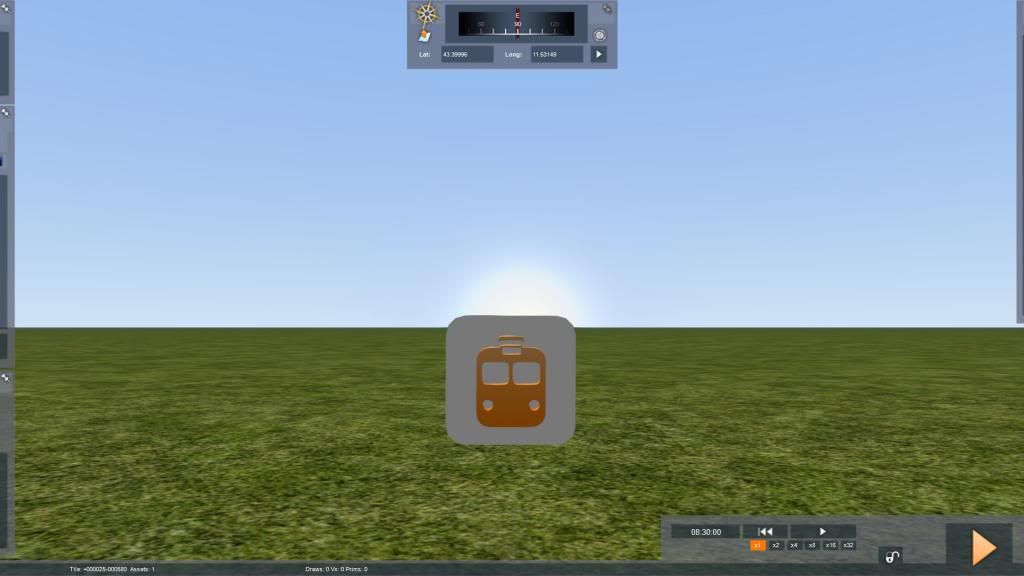
... and here's where the scenario marker actually belongs (and used to be):

The crux of the dilemma lies in the coordinates. Since they can't be read easily in these shots, I'll cite them here: in the upper image, latitude is 43.3996, longitude 11.53149; in the lower image, latitude is 48.14219, longitude 11.52662. Having already spent several hours trying to herd my lost sheep home, I'd probably pay for a simple solution. Any of you dear, dedicated manual readers know how this might have happened in the first place?
If you need me, I'll be in Oz looking for the wizard.
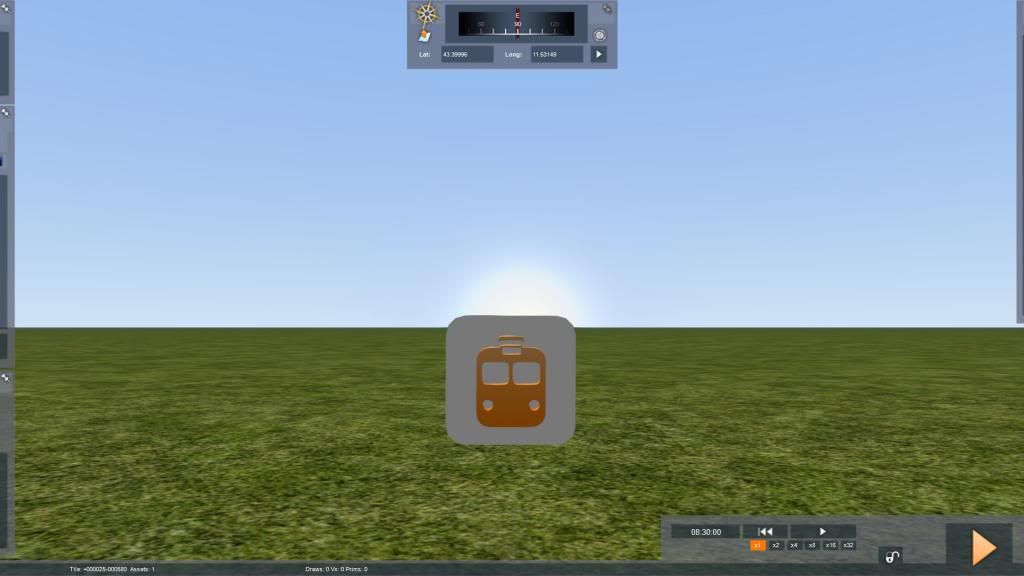
... and here's where the scenario marker actually belongs (and used to be):

The crux of the dilemma lies in the coordinates. Since they can't be read easily in these shots, I'll cite them here: in the upper image, latitude is 43.3996, longitude 11.53149; in the lower image, latitude is 48.14219, longitude 11.52662. Having already spent several hours trying to herd my lost sheep home, I'd probably pay for a simple solution. Any of you dear, dedicated manual readers know how this might have happened in the first place?
If you need me, I'll be in Oz looking for the wizard.

Tom Pallen (Old Prof)
{Win 10 Home 64-bit; Intel Core i7 6700 @ 3.40GHz; 16.0GB Single-Channel @ 1063 MHz (15-15-15-364); 2047MB NVIDIA GeForce GTX 960}
{Win 10 Home 64-bit; Intel Core i7 6700 @ 3.40GHz; 16.0GB Single-Channel @ 1063 MHz (15-15-15-364); 2047MB NVIDIA GeForce GTX 960}
-

OldProf - Posts: 2755
- Joined: Wed Sep 09, 2009 10:09 am
Re: Lost in space!
I have grabbed things and moved the mouse and they went flying off in some direction never to be found again. I have done it with the scenario marker as well. Seems it depends on the elevation of the area. When layiig bridges across revines, the bridges are higher than the water area of the ravine and they want to fly all over the place. Hardest thing I ran across was placing bridges over open space. The open space making the elevation change; I am guessing here.
Bob Artim - Generation X²
I don't have a PHD, I have a DD214... Freedom carries sacrifice
I'm crawling in the dark looking for the answer
I don't have a PHD, I have a DD214... Freedom carries sacrifice
I'm crawling in the dark looking for the answer
-

artimrj - Posts: 4749
- Joined: Sun Jan 31, 2010 3:07 pm
- Location: Beaver, Pennsylvania
Re: Lost in space!
Here's a solution that should work, although I have never tested it.
It involves manually editing an XML file with RW-Tools.
Preparation:
1- Make a backup of your broken scenario folder.
2- Create a new scenario for this route. Place the scenario marker at about the same place. Save the scenario. Exit.
3- Using RW-Tools, find the folder for your current broken scenario, and the folder for your new scenario. Remember this information.
Now we'll just copy the coordinates of the marker from one xml file to the other.
4- In RW-Tools, open ScenarioProperties.xml from the new scenario folder.
5- Find the 4 lines that looks like this :
6- Select these 4 entire lines with your mouse and hit Ctrl-C for Copy.
7- Close the file without saving.
8- In RW-Tools, open ScenarioProperties.xml from the old, broken scenario folder.
9- Find the similar 4 lines
10- Select these 4 entire lines with your mouse and hit Ctrl-V for Paste.
11- Save the file and close RW-Tools.
It involves manually editing an XML file with RW-Tools.
Preparation:
1- Make a backup of your broken scenario folder.
2- Create a new scenario for this route. Place the scenario marker at about the same place. Save the scenario. Exit.
3- Using RW-Tools, find the folder for your current broken scenario, and the folder for your new scenario. Remember this information.
Now we'll just copy the coordinates of the marker from one xml file to the other.
4- In RW-Tools, open ScenarioProperties.xml from the new scenario folder.
5- Find the 4 lines that looks like this :
- Code: Select all
<Height d:type="sFloat32" d:alt_encoding="00000060E7408640" d:precision="string">712.113</Height>
<RXAxis d:numElements="4" d:elementType="sFloat32" d:precision="string">-0.1507670 0.0385104 0.9878190 0.0000000</RXAxis>
<RYAxis d:numElements="4" d:elementType="sFloat32" d:precision="string">0.0189263 0.9991683 -0.0361183 0.0000000</RYAxis>
<RZAxis d:numElements="4" d:elementType="sFloat32" d:precision="string">-0.9884284 0.0131753 -0.1511148 0.0000000</RZAxis>
6- Select these 4 entire lines with your mouse and hit Ctrl-C for Copy.
7- Close the file without saving.
8- In RW-Tools, open ScenarioProperties.xml from the old, broken scenario folder.
9- Find the similar 4 lines
10- Select these 4 entire lines with your mouse and hit Ctrl-V for Paste.
11- Save the file and close RW-Tools.
Over the hill and gathering speed
- Chacal
- Site Admin
- Posts: 6481
- Joined: Tue Jul 05, 2011 1:11 pm
- Location: Quebec, Canada
Re: Lost in space!
Chacal wrote:Here's a solution that should work, although I have never tested it. ...
I gave this a try -- several tries, in fact, just to make sure. Unfortunately, it didn't work. The first thing I discovered is that a similar set of lines of code exists many times in a complex scenario, but I figured that the set I wanted was located in the "gizmo" section of the XML file. However, what I wound up with was a scenario marker located, as before, somewhere in space.
Is it possible that the entire "gizmo" section has to be copied from the scenario with the good marker location and pasted into the scenario with the bad marker location? I haven't tried that yet, but I'm about to.
Yes!!!!!!!!!! That's the trick! The entire "gizmo" section has to be copied and pasted.
I'm back in business again, thanks to you.
Tom Pallen (Old Prof)
{Win 10 Home 64-bit; Intel Core i7 6700 @ 3.40GHz; 16.0GB Single-Channel @ 1063 MHz (15-15-15-364); 2047MB NVIDIA GeForce GTX 960}
{Win 10 Home 64-bit; Intel Core i7 6700 @ 3.40GHz; 16.0GB Single-Channel @ 1063 MHz (15-15-15-364); 2047MB NVIDIA GeForce GTX 960}
-

OldProf - Posts: 2755
- Joined: Wed Sep 09, 2009 10:09 am
Re: Lost in space!
Yes, it makes more sense to copy the whole xml node.
Glad I could help.
Glad I could help.
Over the hill and gathering speed
- Chacal
- Site Admin
- Posts: 6481
- Joined: Tue Jul 05, 2011 1:11 pm
- Location: Quebec, Canada
12 posts
• Page 1 of 1
Return to Problems and Peculiarities
Who is online
Users browsing this forum: trendictionbot and 4 guests

